Apps for Utilities & Tools
Top 3 Utilities & Tools Apps for
More Utilities & Tools Apps for
APKPure
FreeStraightforward option for app access
AndroidRaistar Voice Changer ff Fire
FreeChange your voice just for fun
Android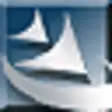
Pak Urdu Installer
FreeActivate Urdu language support and install necessary Urdu Fonts.
Windows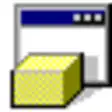
HP USB Disk Storage Format Tool
FreeFor HP USB disks
WindowsHyperSen
PaidAndroid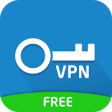
Free VPN
FreeAccess blocked Web sites and apps with a VPN proxy on your Android devices.
AndroidPatchCleaner
FreeClean up Windows Installer directory and free up disk space.
WindowsCanon LBP2900b driver
FreeEffortless printing with lightning-fast precision
WindowsBijoy Bayanno
FreeWindowsViva VPN
FreeFast, free, and reliable VPN access
AndroidLogitech Unifying Software
FreeConnect and manage Logitech wireless devices easily
Windows
APK Installer and Launcher
FreeView, install, and launch APK files on a Windows PC.
Windows
CheatCode Keyboard
PaidEnter cheat code to compatible games.
AndroidDriverPack Solution Online
FreeFree driver downloader and installer
WindowsSoftEther VPN Client
FreeSoftEther VPN Client - Open-source security
Windows
NetSpeedMonitor (64-bit)
FreeReliable network speed tracker
Windows
CCleaner
FreeKeep your PC running smoothly with simple and advanced tools for all level of users.
WindowsSlimDrivers Free
FreeSlimDrivers Free - Keep your drivers up-to-date
WindowsHa tunnel plus vpn files
FreeAndroid
Revo Uninstaller
FreeUninstall and remove unwanted programs and software easily
WindowsH4X Macro - Game Booster Pro
PaidBoost your gaming performance
Android
Linux Mint Cinnamon (32-bit)
FreeProvide an up-to-date, stable operating system for the average user, with a strong focus on usability and ease of installation.
Linux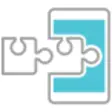
Xposed Framework Installer
FreeSeveral tweaks at once
Android
Content Manager Assistant
FreeEnable data transfer between a PlayStation Vita system or PlayStation TV system and a computer.
Windows