Sticky Notes for Windows
- By Igor Vigdorchik
- Trial version
- User Rating
Used Sticky Notes for Windows?
Editors’ Review
Sticky Notes lets you organize, search, store, and back up your notes; set reminders, priorities, and alarms; and customize its look and behavior. Plus it'll never get lost in your desk drawer or behind your coffee mug. Sticky Notes is free to try, with a few features disabled, but at $4.99 the full version easily passes the Lunch Test, costing about what you'd pay for a sandwich and drink from the local carry-out.
Sticky Notes resides in the system tray; right-clicking its icon opens the program's main menu, where users create and manage Notes and the program's settings. However, you can also configure hot keys to make Sticky Notes even faster and easier to use by clicking Program Settings and selecting the Hotkeys tab (you can also set General Settings, configure Notes, and more). We clicked Create a New Note, and a new note popped up with the cursor ready. You don't have to click Save or do anything to slow you down; a few quick keystrokes and then click the red Exit button, and Sticky Notes automatically saves your note. When we'd saved a few Notes, we clicked the menu to view Recent Notes, Arrange Notes (cascade or tile) and Search them. Need help? Click Help: Help appears.
There's always room for improvement: for instance, automatic or scheduled backups would be nice to have, though we appreciate the simple but effective Backup and Restore feature that's already a part of Sticky Notes. And you'll still need paper sticky notes when you need to mark your lunch or leave a note on a colleague's door. Pretty much everything else? Sticky Notes has got that covered.
Editors' note: This is a review of the trial version of Sticky Notes 2.3.
What’s new in version 2.3
- New title bar.
- Note's viewer in the search window.
- earch results auto refresh
- Launch a user specified application when an alarm goes off.
- When a note is rolled up it displays its contents in a tooltip when the mouse hovers over a title bar.
- Indent or unindent a paragraph.
- Hide open notes for a specified time period.
- Title's 'No Color' option (same as note's color).
- Enable CTRL-M to display the note's menu.
- Enable CTRL-T to force a note to stay on top of other windows.
- Enable ALT-F4 to close a note.
- Enable CTRL-L, CTRL-E, CTRL-R to align text in the editor.
Sticky Notes for Windows
- By Igor Vigdorchik
- Trial version
- User Rating
Used Sticky Notes for Windows?
Explore More

Wallpaper Slideshow LT
Free
Virtual Display Manager
Trial versionLiquid Live Desktop Wallpaper & Screensaver
Free
Icon Sushi
Free
Start Menu 10
Free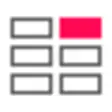
SetMate
Trial version99 Allah Names with English Translation (1024x768)
Free
Tweetz
Free
CheatKeys
Trial version
Show Blank Black Screen Software
Trial versionWeather Gadget
Free
SimpleMonitorOff
Free