Used StartupEye for Windows?
Editors’ Review
Your PC takes longer and longer to boot up, and unfamiliar icons appear in your system tray. You open System Configuration, click Startup, and see the reason: programs register themselves to start when Windows starts, whether you need them or want them to. You can uncheck them and reboot, but wouldn't it be better to prevent them from setting up shop in the first place? With StartupEye, you can. This small, free tool runs unobtrusively in the background, popping up with a warning any time a program tries to modify your registry. You can then allow or deny the changes, delete files, view their properties, open target folders, and even open keys directly in Registry Editor.
We admit that when StartupEye opened the first time with its own registry values and file location displayed, it was tempting to click Delete to see if anything interesting happened. StartupEye is designed to prevent surprises, not cause them, but the display serves as a fine first glimpse of what this simple but useful tool does. It displayed the current key, the date and time of the change, the specific registry value, and the file's location in Windows. Clicking tiny icons opened regedit, Explorer, or a given file's properties sheet. Other than OK and Delete buttons, the only other feature is a Scan File button that uploads a tool called Virus Total, an online security scanner and MD5 file checker. StartupEye's only options are to run at startup and play an audible alarm; we accessed them through the program's system tray icon, which also links to the developer's Web site.
StartupEye is a great idea and a great way to keep unwanted and unneeded programs from crowding your startup menu. While it's not exactly for beginners, tweaker, overclockers, gamers, and other advanced users will find it quite useful, especially for keeping Windows slim and trim to boot from an ultrafast SSD. Even as SSD capacities grow, keeping junk data out in the first place will make your drive last longer and perform better. If you like the idea of knowing about changes to your registry before they happen, try StartupEye.
Used StartupEye for Windows?
Explore More

MyUSBOnly
Trial versionZenMate VPN for Windows
Trial version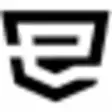
Hide Mia Cloud VPN
Free
Documents Protector Enterprise
Trial version
ImWatcher
Trial versionFalcove Web Vulnerability Scanner & Penetration
Trial version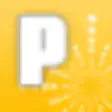
Proxy Goblin
PaidEL-Hyper Protector
Trial version
Data Destroyer
Trial version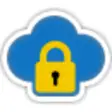
Cloud Secure
Trial version5nine Security for Hyper-V Free
Free
RoTunneling VPN
Trial version
