Used KeePass for Windows?
Editors’ Review
Here's the thing about passwords: If you can remember them, they're too weak. If you copy them or write them down, you compromise security (plus you'll lose that piece of paper; trust us on this one). Password managers can help you keep your PC secure by making it easy to use strong passwords without committing them to memory or paper. KeePass Password Safe stores passwords in encrypted database files that can only be unlocked by a master password or key file, or both. It's open-source freeware that runs in Windows versions from 98 to 7.
KeePass Password Safe's main interface is a fairly simple, compact dialog with a left-hand list view and a main window displaying Title, User Name, Password, URL, and Notes. We clicked File/New and named and saved a database file in which to store our passwords, which automatically opened the Create Composite Master Key wizard, in which we twice entered our Master password and Key file or provider. Next we were able to configure the settings for our password database on a tabbed properties dialog, including Compression settings, Security levels, and Templates. When we'd finished, our master password showed up in the left-hand panel under General with subheadings of Windows, Network, Internet, eMail, and Homebanking for which we could add and manage Groups of passwords. The next step is to add Entries, which are actual stored passwords, via a tabbed wizard that has many more options than most users will require, such as string fields, file attachments, and even two-channel auto-type obfuscation (look it up). There are several ways to use Entries: you can copy to the Clipboard, drag-and-drop, or open URLs directly from the interface. Saving our database completed the basic setup, though KeePass Password Safe also offers advanced features like TAN entries, command-line options, and plug-ins.
As with any password manager, you'll need to break bad old habits to make it work. Once it's up and running, KeePass Password Safe can help you with that. While it makes it easy to generate strong passwords and save them securely, it's not a set-and-forget tool; it requires some attention, just like your passwords.
What’s new in version 1.38
- When double-clicking the URL cell of an entry in the main entry list while holding the Shift key, KeePass now copies the URL to the clipboard (a double-click without Shift continues to open the URL; the option 'Copy URLs to clipboard instead of opening them' reverses this behavior).
- Added yellow intermediate step in password quality progress bars.
- KeePass now excludes itself from Windows Error Reporting.
- The pattern-based password generator now supports repeating escaped characters using '{...}'.
- The pattern-based password generator now refuses to generate a password if the pattern is (partially) invalid.
- HTML export/printing: KeePass now generates HTML 5 documents (instead of XHTML 1.0 documents).
- HTML export/printing: improved internal CSS.
- CHM pages are now rendered in the highest standards mode supported by Internet Explorer (EdgeHTML mode).
- Migrated most of the documentation from XHTML 1.0 to HTML 5.
- Upgraded to Boost libraries version 1.72.0.
- Various UI text improvements and code optimizations.
Explore More
Aiseesoft iPhone Unlocker
Trial versionPassixer iPhone Unlocker
Paid
Dashlane
Free
PDF Password Cracker Expert
Trial version
Efficient Password Manager Portable
Free
Random Password Generator
Free
Office Password Recovery Lastic
Trial version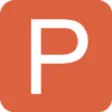
iSumsoft PowerPoint Protection Refixer
Trial version
Password Manager XP Professional
Trial version
Password Manager XP
Trial version
Password Generator
Free