Used CaptureScreen for Windows?
Editors’ Review
We've seen quite a few screen capture utilities, and although most of them are pretty similar, occasionally these programs have features that set them apart from the competition. CaptureScreen is one such program; although it's not quite as easy to use as some other applications we've seen, it does offer features that we don't think we've come across in similar programs.
CaptureScreen's interface is plain, consisting of a resizable, transparent rectangle. For basic screenshots, users simply drag the rectangle over the portion of the screen they wish to capture, right-click on it, and select Capture from the menu. Unlike many similar programs, CaptureScreen does not allow users to capture particular windows, but it's easy enough to do this by simply selecting the desired window within the interface. What really sets CaptureScreen apart is what it allows users to do with screenshots after the fact. Users can mix multiple captures together, or mix captures with preexisting images. There are also settings for brightness, contrast, and color, as well as RGB controls and grayscale and inversion options. Additionally, the program provides users with a handful of special effects, including a psychedelic effect, embossing, and selective grayscale and transparency. The program's HTML Help file gives detailed examples of the program's features. If you typically use screen captures for utilitarian purposes--troubleshooting software errors, for example--most of these features will likely be of little use. But for those who have more artistic ambitions for their screenshots, CaptureScreen is a fun choice.
CaptureScreen comes as a ZIP file. It's accessible after extraction with no need for installation. We recommend this program to all users.
Used CaptureScreen for Windows?
Explore More
Sponsored
Adobe Photoshop 7.0.1 Update
Free
JPG to PDF Converter
Trial version
Quablo
Trial version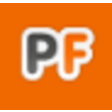
PhotoFunia for Windows 8
FreeVeryPDF PDFPrint Command Line
Trial versionEON Raptor (for 3ds Max)
FreePano2VR (64 bit)
Trial versionGML GrowCut
Freesizimg
FreeEasy PDF Publisher
Trial version3D Editor
Trial versionGrafxShop
Trial version