iOS Apps for Utilities & Tools
Top 3 Utilities & Tools Apps for iOS
More Utilities & Tools Apps for iOS
SHEIN Shopping - Women's Clothing & Fashion
FreeWith SheIn app you can take anything you love about SheIn with you everywhere you may roam.
iOSShadowrocket
PaidAdvanced network traffic routing
iOS
m365 downG
FreeManage scooter from the iPhone.
iOSВПН - VPN Buck быстрый 2025
FreeiOS1.1.1.1: Faster Internet
FreePrivate connection made simple
iOSPicSay Photo Editor Pro
PaidNote:The fun award winning photo editor. Color-correct your pictures and add word balloons, titles, graphics, and effects like distortion. All in a...
iOSFINDER
FreeFINDER - Die App fr mehr Informationen rund um FINDERAlle Informationen mobil verfgbar - Einfach, bersichtlich, direkt auf Ihrem iPhone/iPad/iPod....
iOS
Apple iOS 12
FreeMake your iPhone and iPad experience even faster, more responsive, and more delightful with a new iOS 12.
iOS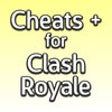
Cheats + for Clash Royale
FreeWant to know the best cards in Clash Royale? Learn unbeatable strategies, about chests, gems, elixir, and cards to make you king at Clash Royale....
iOS
PNB Parivar
FreeKeeping up the pace with PMs Digital India initiative, HRMS mobile app is launched by PNB.
iOS
Mylink M3Y
FreeThe app for device "Andromax M3Y".
iOSFambase: Live Group Chat
FreeiOSAmazTools
FreeThe feature that allows you to flash a custom firmware should only be used by expert users, we do not take any responsibility for its misuse.
iOS
Apple iOS 13
FreeIntroduces Dark Mode, Advanced Photo and Camera Features, Sign In with Apple and an All-New Maps Experience
iOS
FileGet
FreeAdvanced file manager.
iOSPrivate Browser with Adblock
FreeSecure browsing without ads.
iOSDM Aiplay
FreeAiplay is a multifunctional device with both standard USB and Apple lightning interfaces, support high speed data transmission among computer,...
iOSTestFlight
FreeThe TestFlight app allows testers to install and beta test apps on iOS, tvOS and watchOS devices.
iOS
EasyN
FreeThis app is specially built for P2P IP camera series.
iOSPsiphon
FreeAfter helping tens of millions of users get access to the apps and sites they love, Psiphon has launched its first app for iOS.
iOSShopee TH
FreeShopee ! Shopee Shopee - 30 !:+ + + + + + + Shopee - :+ : 9 + : + : + social: social media Facebook Twitter Instagram + : -------------------!Visit...
iOS
Flashlight for iPhone , iPod and iPad
FreeFeatured by Apple as BEST OF 2012 on AppStore.
iOSMegaphone: turn your device into a microphone
FreeMegaphone is a must have app for your iPhone.
iOSGoogle Chrome
FreeBrowse fast and private on your iPhone and iPad.
iOS