Camtasia for Mac
- By TechSmith
- Trial version
- User Rating
Used Camtasia for Mac?
Editors’ Review
Camtasia for Mac makes it easy to create professional screencasts (capturing all actions on screen) for demonstration videos, instructional videos, and other screen-recording projects.
The interface is fairly easy to understand right away with your media, transitions, animations, and effects on the left side, the work area (what they call the Canvas) on the right, and a video timeline on the bottom. You can quickly create a screencast at launch by first selecting sound and Webcam preferences, then hitting the red record button. The Webcam feature lets you personally "present" your screencast in a picture-in-picture window and you have various effects to add to your presentation.
When your initial recording is finished, Camtasia offers several options for editing and enhancing your screencasts. You can choose from a number of transitions, audio and video effects, and animations by simply dragging them into the appropriate part of the timeline. You also can pick from many filters to colorize portions of your video or add Glow or Drop Shadow effects. If you want to point out specific parts of your screencast for a demo or training video, for example, you can zoom in on the action or add arrows, text, or pointers to call out certain parts of the screen.
In the latest version Techsmith added a couple more professional looking effects to add to your screencasts. A new Clip Speed feature can be accessed from the Video FX tab, and lets you speed through slow processes in a demonstration or slow down a faster process you want your audience to see. Just like other effects, you can drag and drop Clip Speed into your timeline, then just adjust it using controls within the timeline. Another new feature called Remove a Color (Chroma key) is not unlike when news show meteorologists use a green screen behind them to present the weather. This feature will let you present in the foreground and let you put in presentation slides and other backgrounds behind you to keep your screencasts exciting.
When you're finished, you can export your video to YouTube, Screencast.com, or convert the video to play on just about any device.
Camtasia is one of the best screencast applications for Mac. If you need to make a training video, a demonstration of your software, or some other project, you will appreciate Camtasia's numerous handy features and intuitive interface.
What’s new in version 2020.0.8
- Added option to share to Vimeo in Camtasia Editor
- Miscellaneous bug fixes and improvements
Explore More
Sponsored
Adobe Photoshop
PaidAiseesoft Mac Blu-ray Player
Trial version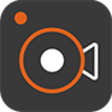
Aiseesoft Screen Recorder
Trial version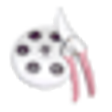
SimpleMovieX
Trial version
RoadMovie
Trial versioniTool iPhone Video Converter For MAC
Trial version
Pavtube Video Converter
Trial version
ImElfin Video Converter
Trial versioniTool Video To Audio Converter For MAC
Trial versioniTool WMV To iPhone Converter For MAC
Trial versionApple iMovie Plug-in Pack (OS X)
FreeiGrabIt
Trial version