Used Gadwin PrintScreen Professional for Windows? Share your experience and help other users.
Developer’s Description
By Gadwin
Used Gadwin PrintScreen Professional for Windows? Share your experience and help other users.
Explore More
Blink Studio
Trial versionEaseUS OS2Go
Trial versionLexmark X6100 Series
Free
Web Platform Installer (64-bit)
FreeTotal Recall Data Recovery
Trial version
Secure Updater
Trial version
Drive Adviser
Free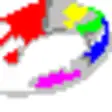
Free Windows Cleanup Tool
FreeSiPix StyleCam Rave/Snap Dual Mode Camera
Free
Windows Driver and XInput Wrapper for Sony DualShock 3/4 Controllers
FreeCCEnhancer
Free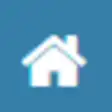
myHouse
Free