iOS Apps for Productivity Software
Top 3 Productivity Software Apps for iOS
More Productivity Software Apps for iOS
Google Voice
FreeAccess your Google Voice account right from your iPhone, iPad and iPod Touch.
iOS
Panel
FreeYou must have a Mixpanel account in order to use Panel. All logins at the moment are via the API Key and API Secret in the "Account" part of the...
iOSSHAREit - Connect & Transfer
FreeShare files of any format with your friends at any time on your phone or computer.
iOSiDMSS Lite
FreeiPhone surveillance software iDMSS Lite version, which support view and control live video streams from cameras and video encoders.
iOSnthLink
FreenthLink is a powerful VPNcapable of getting through even the toughest network environment.
iOSMicrosoft Word
Free*** Word is ready for iPad Pro and looks amazing on the 12.9-inch screen. Read Word documents on iPad Pro for free. To create and edit docs, you...
iOS
Kissht
FreeEMI without Credit Card.
iOSSocial Dummy
FreeSocial Dummy is a simple and easy-to-use entertainment tool to creating fake, but very faithful, posts to recreated timelines of popular social...
iOS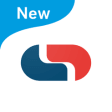
Capitec Bank
FreeNote: Once successfully downloaded and activated, this app will replace your current Capitec banking app.
iOSIKOS
FreeIKOS App work with some devices like K1S, W3600, W3600W, W3600-4G etc.
iOSShopify: Sell Online Commerce and Build a Store
FreeRun your business wherever you are.
iOSZelle
FreeZelle has partnered with leading banks and credit unions across the U.
iOS
Music X NEO
Freehttp://novatron.co.kr.
iOSCash App
FreePay your friends instantly, and cash out to your bank for free.
iOS
KLAPP
FreeKotak Mahindra Bank introduces KLAPP an app designed to provide online learning.
iOSGoodNotes 5
FreeHandwritten Notes & PDF Markup.
iOSMicrosoft Excel
Free*** Excel is ready for iPad Pro and looks amazing on the 12.9-inch screen. View Excel spreadsheets on iPad Pro for free. Or create and edit...
iOSCPU-x Dasher z Battery life
FreeHardware info made easy
iOS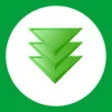
iDownloader (Internet Download Manager)
PaidObserve photos, PDF files and Web browser on iPhone, iPad and iPod Touch.
iOS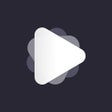
play.js - JavaScript IDE
PaidReact Native & Node.js IDE.
iOS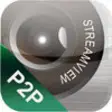
StreamView
FreeStreamView for iPhone:StreamView supports the following features:Multi-channel viewing with up to 4 cameras on screen at the same timeCapture video...
iOS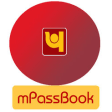
PNB mPassbook
FreeThrough PNB mPassBook you can view your account transactions any time.
iOSSyska Smart Home
FreeControl your Lights With Ease...
iOS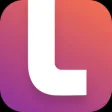
Infosys Launchpad Global
FreeInfosys Onboarding App.
iOS