Used Moo0 ImageSizer for Windows?
Editors’ Review
Resizing images is one of those "quick and easy" tasks that can turn into a repetitive chore as you resize an image over and over again in an attempt to get it right. Is there a quicker, easier way? Absolutely, with Moo0's ImageSizer. This free tool quickly resizes images to a specified size, but it can also create multiple images in various sizes at once and save them to a new folder in your specified destination. You can quickly find just the right image and delete all the extras simply by deleting the folder.
ImageSizer has a very small interface with two modes: a minimized view with a Drop Box and a drop-down list for choosing Create options, and an Advanced Options view for configuring the program's features. There are quite a few language options as well. The program has two Create modes: Various Sizes at Once and Specific Size. Under the Various settings, we could specify how many images we wanted the program to create at once, select the range of sizes to Maximum or a specific percentage up to 100 percent, and specify whether we wanted to enlarge or shrink images or both. Under Specific Size, we could specify image height and width by pixel or percent, keep the original width/height ratio, and choose whether to enlarge or shrink images or both.
With the program on its default setting, 10 images of various sizes in a 100 percent range, we dragged an image into ImageSizer's Drop Box. It very quickly created our resized images, saving them in a uniquely named folder inside the destination folder. Single images were resized even more quickly, though ImageSizer worked very quickly in either mode. There are few options other than basic ones like Keep on Top. This simple tool has all the settings it needs, though.
What’s new in version 1.21
Explore More
Sponsored
Adobe Photoshop 7.0.1 Update
FreeCobalt
Trial version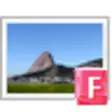
Flip Image
Trial version
Drawboard PDF for Windows 8
Paid
Easy Screen Capture
Trial versionColorPlus
Trial version
Free Picture Effects
Free
VidMorph
Trial version
EASIS Screenshot
FreeModelweaver
Trial versionCinePaint Glasgow
FreeCADE Pro. CAD, Dxf, Dgn Editor, and Converter
Trial version