Used FoxArc Screen Capture for Windows?
Editors’ Review
There's nothing wrong with the Snipping Tool, the screen-capture tool that comes with most versions of Windows, but there's always room for another tool in the toolbox, especially when it's compact and has something extra. FoxArc Screen Capture takes a snapshot of your entire desktop, a window, or a selected region, as well as capturing Print Screen images, and saves them in a variety of common formats as well as few less familiar ones such as TIFF, PCX, and PMN.
Screen Capture's small, rectangular interface has just four buttons: Get Region, Get Window, Get Desktop, and Trap PrintSc. Selected areas appear in a pop-up window with a button labeled Export Picture, though it only saves files to a location of your choice. The program saves images in five formats: JPG, BMP, PCX, PNG, and TIFF. The Get Desktop tool is the most basic: Click it, and Screen Capture saves a snapshot of your entire desktop. The Get Window tool is more versatile. Selecting it produces the program's Help screen, a small dialog that describes the program's basic commands and includes a preview pane that displays whatever window is active when we moved the cursor over it. We could zoom in and out of the window; clicking the window sent it to the export window for saving. Screen Capture displayed the size of the selected window image in pixels. The Get Region tool displays crosshairs that let us focus on an area and drag open a rectangular selection area to save. It also displayed the selected area's size in pixels. A neat little extra displayed the RGB number of any colored area Screen Capture selects. When a tool is active, right-clicking the selected area calls up a menu that lets users accept or reject the selection, switch to Desktop or Window mode, and access the program's Window Mode Options, which include background color and three capture shapes: Elliptical, Rectangular, and Round Rectangle with configurable corners.
FoxArc Screen Capture proved easy to use and effective at capturing a wide range of screen images. We'd like to be able to access the menu from the interface, but have no other complaints.
Used FoxArc Screen Capture for Windows?
Explore More
Sponsored
Adobe Photoshop 7.0.1 Update
Free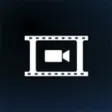
PowerDirector Mobile for Windows 10
Free
Easy Watermark Studio Lite
FreeEassos Photo Recovery
Free
ArcSoft Portrait+
Paid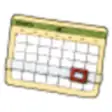
Pically
FreeFree Slideshow Maker
Free
Kyms-Calc for Windows 10
FreeMovavi Slideshow Maker
Trial version
AI Image Enlarger
Free
Easiest Compare 2 Images
Free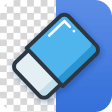
Bg Eraser
Free