iOS Apps for Productivity Software
Top 3 Productivity Software Apps for iOS
More Productivity Software Apps for iOS
ZoogVPN - Freedom & Privacy
FreeOnline Freedom and Privacy.
iOSGoogle Voice
FreeAccess your Google Voice account right from your iPhone, iPad and iPod Touch.
iOSiDMSS Lite
FreeiPhone surveillance software iDMSS Lite version, which support view and control live video streams from cameras and video encoders.
iOSSHAREit - Connect & Transfer
FreeShare files of any format with your friends at any time on your phone or computer.
iOS
Panel
FreeYou must have a Mixpanel account in order to use Panel. All logins at the moment are via the API Key and API Secret in the "Account" part of the...
iOSBARID BANK MOBILE
FreeBarid Bank Mobile est la nouvelle solution de Mobile Banking mise la disposition des clients et non clients dAL Barid Bank. Barid Bank Mobile...
iOSTAP Browser - Secure & Adfree
FreeFocused web surfing.
iOS
Kissht
FreeEMI without Credit Card.
iOSSanDisk iXpand Drive
FreeSanDisk iXpand Drive App.
iOSSocial Dummy
FreeSocial Dummy is a simple and easy-to-use entertainment tool to creating fake, but very faithful, posts to recreated timelines of popular social...
iOSMicrosoft Word
Free*** Word is ready for iPad Pro and looks amazing on the 12.9-inch screen. Read Word documents on iPad Pro for free. To create and edit docs, you...
iOS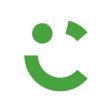
Careem Captain
FreeDrive & earn money with Careem.
iOSGoogle Meet
FreeCollaborate and develop relationships with your team regardless of where they are in the world.
iOSnthLink
FreenthLink is a powerful VPNcapable of getting through even the toughest network environment.
iOS
IBF Tools
FreeMed IBF Tools app'en til smartphone og tablet fr du nu mulighed for at se vores publikationer online dgnet rundt. IBF app'en er et super smart...
iOS
PayNearby Distributor
FreeTop-Up, OD, GST Invoice.
iOS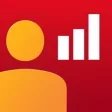
Sales One
FreeThe purpose of the app is to enable store officers & store owners to manage the product sales.
iOSCPU-x Dasher z Battery life
FreeHardware info made easy
iOSShopify: Sell Online Commerce and Build a Store
FreeRun your business wherever you are.
iOSGoodNotes 5
FreeHandwritten Notes & PDF Markup.
iOS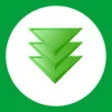
iDownloader (Internet Download Manager)
PaidObserve photos, PDF files and Web browser on iPhone, iPad and iPod Touch.
iOSPhonePe - India's Payments App
FreePhonePe - a Flipkart group company - introduces a revolutionary way of making mobile payments in India.
iOSVPNify - Unlimited VPN Proxy
FreeBest VPN Privacy WiFi Security.
iOS
Sparkle Service Request App
FreeA mobile service request application to provide Sparkle Solutions customers & their residents the ability to submit a service request for a laundry...
iOS