Used Any File Remover for Windows?
Editors’ Review
As the name suggests, Any File Remover claims to be able to remove any file from your system, overwriting the file in question using one of several methods to ensure it's gone. As with any tool capable of securely and thoroughly deleting any file, it should be used with great care.
This free tool's interface is extremely simple, with two buttons--Select File(s) and Clear Grid--and three Expert Options for choosing a file overwriting method: Random Data, ASCII, and blanks. We could also set the number of delete passes from 1 to 100. File and Help menus only let us load files or exit the program, view an About file, or visit the software's site. However, Any File Remover proved extremely simple in operation: browse to a file, select it, and delete it. We quickly realized this tool doesn't delete folders, only files, though it does delete multiple files at once. We added files, which appeared in the program's list view. We then selected those we wanted to delete and clicked Remove Files(s). The program asked us if we wanted to delete the selected files. We clicked OK on a small pop-up, and Any File Remover deleted the files.
For day-to-day deleting of files and folders, the standard Windows capability does the job. But for those leftover, orphaned, or useless files that just won't take a hint and vacate the premises, Any File Remover steps into the breach. And for those files you really want to purge, it can blast them into electrons.
What’s new in version 10.0
Used Any File Remover for Windows?
Explore More
Ava Find
Free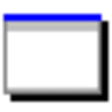
Duplicate File Remover
Trial version
WinMount Free Edition
Free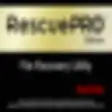
RescuePro Deluxe
Trial versionFree Android Data Recovery
Free
Undisker
Trial version
MyFolders
Free
Nico's Commander
Trial versionSoftpit PC Search Engine
Trial version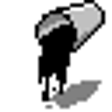
Tar98
Trial versionDLSuperC--Text Compare with Filters (32-bit)
Trial versionClean Machine
Trial version