Used PenHub 2.0 for ADP-601 for Android? Share your experience and help other users.
Developer’s Description
PenHub is used to take the hand-write data on note with digital pen of ADP-601 and provide functions to manage (viewing, delete, sharing and replay) the stored data. Visit to http://www.pengenerations.com for the detail of ADP-601.
*** Main functions ***
1.Support to take the handwriting-data from the ADP-601 pen in real time and rander the received data on display.
2.Support to manage(viewing, deleting, replay) the received page in unit of pen or note.
3.Able to export the stored page as image file to Cloud or SNS to share it with other person.
4.Able to export thei internal file(*.pba) to share it with PenHub application on Windows.
5. Able to donwload the background image of notes that have been sent.
*** Notice ***
* It is an application for only ADP-601 users.
(Visit to http://www.pengenerations.com for more detail information of ADP-601
* required Android 3.0+
* To connect pen, user must initiate connect request from the application. Please read below precedure.
*** How to use ***
1.Bluetooth pairing
1)Turn on power of pen to let the pen enter discoverable mode
* Discoverable mode: green LED on pen blinks fast (2~3 times per second)
2)Start to pair at Bluetooth Setting view.
* How to enter to Bluetooth Setting view
a) Run PenHub
b) Click 'Option'
c) Click 'Setting'
d) Click 'Add Pen (Automatic Search)
e) Bluetooth Setting view is entered.
3) Please turn off and on the pen when the Bluetooth pairing is done successfully to enter discoverable mode or idle mode
2.How to connect to pen (Bluetooth mode)
1) Please verify that pen is discoverable mode or idle mode.
* discoveralbe mode : green LED blinks in fast
* idle mode : green LED blinks in normal (1 times per second)
2) Run PenHub
3) Click 'Option > Connect' button
4) Select the pen you want to connect on the dialog
5) Connecting procedure will go on...
6) Connecting is done succssfully, the Green LED on pen will turn on in steady.
7) Now, You can write memo on the note then you can see the same stroke on the note.
3. How to connect to pen using EZ-dongle or TDN-101
1) Prepare the USB-OTG cable & EZ-dongle (PGD-601)
2) Attach the USB Pen or EZ-Dongle via USB-OTG cable to device
4) Run PenHub and then the click on paper using pen.
5) Dialog about USB permission will be show up and choice "yes" to comple to connect prodecure.
Enjoy the PenHub and ADP-601 with StartPhone!!!
Used PenHub 2.0 for ADP-601 for Android? Share your experience and help other users.
Explore More
SERVIZ Pro
Free
Manitowoc Boom Length Selector
Free
Global-Cash Pay
Free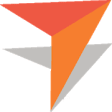
Stocks Screener - Free Stock Market Signals
Free
AssetTrax - Asset Management
FreeASX Stock Screener
Free
United Teletech Financial
Free
C3DMS - DISTRIBUTOR MANAGEMENT SYSTEM
Free
VRS DCP
Free
Census
Free
Manitowoc Indigo Series
FreeDiscount Calculator
Free