Used NOMone VR Browser Remote for Android?
Developer’s Description
Control NOMone VR Browser using your old Android phone or WearOS watch.
Get NOMone VR Browser:
https://play.google.com/store/apps/details?id=com.nomone.vrbrowser
Out of all the input devices supported by NOMone VR Browser, using another phone as a remote is by far the most comfortable experience. As long as your WIFI connection is reliable, you can control every aspect of the browser with minimal effort.
Steps:
======
On the phone running the browser:
===========================
- From the menu, choose "Remote control". The remote control configuration should now appear.
- Enable remote control.
- Remember your IP (should be written in green),
On the phone running the remote app:
==============================
- Make sure you are connected to the same WIFI network as the browser phone.
- Enter the IP address and press connect.
That's it! Now you can use the remote device to control the virtual cursor and/or looking-around (if enabled) on the browser phone. It operates like typical a touch-pad:
- Drag to move the cursor.
- Tap then drag to perform a drag.
- Tap then long-press to perform a long press.
- Use the volume keys to scroll up and down.
Enjoy! If you have any issues or suggestions, please email us:
support@nomone.com
Used NOMone VR Browser Remote for Android?
Explore More

EnLighten by Connected Signals
FreeSEMS Portal
Free
my application sim card toolkit manager
FreePhoneWorks Bluetooth
Free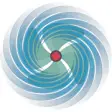
Smart GPU cooler - CPU Cooler Master
Free
Auto Clicker : Super Fast Tapping
FreeTop Popular Ringtones 2018
Paid
SmartClick - Auto Clicker
Free
Forza Horizon Telemetry
FreeSmile Pack
FreetpMiFi
Free
Construction calculator- Construction estimator
Free