Used Free FLAC to MP3 Converter for Windows?
Editors’ Review
Free FLAC to MP3 Converter is a straightforward and efficient audio conversion tool that helps users transform lossless FLAC files into universally compatible MP3 formats. Designed for simplicity, it provides a solution for shrinking file sizes while preserving sound quality. The program’s lightweight design ensures smooth performance with CD-burner support.
Free FLAC to MP3 Converter includes drag-and-drop functionality, adjustable bitrate settings, and batch support. It caters to music collectors, creators, and casual listeners alike. With a clean, intuitive interface, the program streamlines audio conversion for anyone seeking quick, consistent, and high-quality results.
User-friendly design and conversion control
Free FLAC to MP3 Converter’s interface emphasizes simplicity, presenting key options upfront for an intuitive experience. Users can select multiple files or entire folders for batch conversion, saving significant time when processing large collections. Bitrate settings, sample rate adjustments, and audio channel options allow for flexible control over file output, ensuring compatibility across a wide range of devices such as smartphones, tablets, and media players.
Conversion speeds are notably fast, even with larger FLAC files, and the program maintains consistent audio fidelity within MP3’s compressed limits. It efficiently preserves metadata such as track titles and artist information, which helps in organizing multimedia libraries after conversion. The lightweight software requires minimal system resources, making it ideal for both older and modern computers without affecting performance during multitasking.
While effective, the program focuses strictly on FLAC-to-MP3 audio conversion and does not include support for other popular formats such as WAV, AAC, or OGG. Additionally, users looking for advanced audio editing, normalization, or tagging tools will need to rely on separate applications. Despite these limitations, it performs its core task reliably and consistently without unnecessary extras or intrusive ads.
Pros
- Fast batch conversion
- Retains audio metadata
- Lightweight and efficient
Cons
- Limited to FLAC-to-MP3 only
- Lacks editing and tagging tools
Bottom Line
A dependable audio conversion solution
Free FLAC to MP3 Converter provides a fast, lightweight, and dependable way to make high-quality audio more portable across devices. Its focus on speed and simplicity ensures users can efficiently convert large collections without complex setup or excessive resource strain. For anyone seeking a no-frills, practical tool that consistently delivers, it stands out as an excellent choice for everyday audio conversion use.
What’s new in version 1.4
- Improved conversion performance for large files
- Enhanced metadata preservation accuracy
- Minor bug fixes and stability improvements
Used Free FLAC to MP3 Converter for Windows?
Explore More
Sponsored
Adobe Photoshop 7.0.1 Update
Free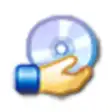
MagicISO Maker
Trial versionAudio Compressor
Free
Free Youtube To MP3 Converter
Free
Exact Audio Copy
FreeCyberLink Power2Go
Trial version
Ashampoo Burning Studio Free
FreeexPressit SE
FreeCDDVDBlueRay Recovery
FreeCD DVD Burning
FreeLightScribe System
FreeNero General Clean Tool
Free