Used Edraw MindMaster for Windows?
Editors’ Review
If you've ever drawn a circle around an idea and then linked it to a bunch of other circles with related ideas, you've created a mind map, which is actually a catch-all term for a wide range of diagrams, charts, and graphical representations that you can use to conceptualize everything from a dinner party to a billion-dollar project. Edraw Mind Map's templates and examples make it easy to create high-quality mind maps and similar diagrams suitable for any use. It's free for noncommercial and home users.
Edraw Mind Map's interface takes its visual clues from Office rather than the Explorer-style layout that is typical of modern graphics app, and it gives Edraw a familiar feel. We could quickly change the layout's color via the Style button. The main window displayed a Getting Started page with all the available templates categorized under Mind Map, Clip Art, and More Templates. The free version provides one Template, a Mind Mapping Diagram, but many Examples to go with it, including Decision Making, Life Planner, Marketing Strategy, and even PEST Analysis. We could also choose US, Metric, or Custom units when creating a new map. We chose a Decision Making template, which opened with a finished diagram populated with Process Steps we could click to configure and a left-hand Libraries panel offering a wide variety of Symbols, Mind Shapes, and Clip Art to choose from, plus the ability to add more from our system. We made good use of the Dynamic Help button on the right side of the interface. Holding our cursor over it produced an expanding panel with a detailed explanation of whatever step or process we were dealing with. Edraw has all the little touches of a well-configured tool, such as the spectrally arranged color buttons along the bottom edge for superfast changes.
Right-clicking any element in our map brought up a menu configuring everything from its Shape and Geometry to its Topics, Groupings, and Hyperlinks. While we found Edraw very easy to use at every stage, there is a lot to this tool, and it takes some time to learn all its features. But Edraw Mind Map is well worth the effort.
What’s new in version 12.4.1.1303
Used Edraw MindMaster for Windows?
Explore More
Acer Projector (i01)
FreeTo Do List Project
Free
Habits
Free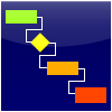
Express Project
FreePMS Desktop
Trial versionTracHound
Trial versionFree-Plan
Trial version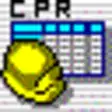
GeneralCost Estimator for Excel
Trial version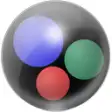
Bubble Chart Pro Plus
Trial versionContainer Loading Calculator
Trial versionAcer Projector (i00)
FreeLife Planning System
Paid