Used Compressed for Windows?
Developer’s Description
To compress multiple images just select the folder containing the images you want to compress then select the quality from the dropdown next to it then select the destination folder where you want to save the converted images by clicking on the select folder button in the line of destination folder tag after that click compress button it will start compressing the images and will display the completed process in the processbar at bottom as soon as it completes the compressing it will give you a popup message regarding how many images compressed successfully close the message close the application and its done you can check the destination folder for the output images.
check out pranilpandit.blogspot.in for software for other Operating Systems
Explore More
Sponsored
Adobe Photoshop 7.0.1 Update
Free
Epson Print and Scan for Windows 10
FreeVueScan
Trial version
Picasa HD for Windows 8
Free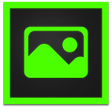
Free Photo Recovery
Free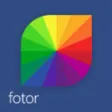
Fotor for Windows 10
Free
AltaLux
Free
TOSHIBA Media Player by sMedio TrueLink+ for Windows 10
Free
Video Audio Recorder for Windows 10
Paid
Best Video Converter for Windows 10
Free
Anushka HD Wallpapers for Windows 10
Free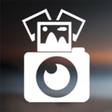
HDR X for Windows 10
Free
