Used BeeRaider Keyboard for Android? Share your experience and help other users.
Developer’s Description
We believe that our Radial Keyboard design is the most logical, ergonomic and efficient keyboard design that there is. Wouldnt you say that it looks good? The new Radial Keyboard was designed to be different. We think that it represents something of a landmark in the development of Human Interface Devices where data-entry by keyboard is concerned. However, dont just take our word for it, try it for yourself and see what you think!
Version 1.0 of the Radial Keyboard App is our first product offering and it comes with support for the following languages: English, French, German, Italian and Spanish. Weve also included an efficient character keyboard layout (English only) which you can choose to further improve your data entry keying speed. See our website for more information on these features and the keyboard Apps truly logical operation (http://www.beeraider.com).
Installing the BeeRaider Keyboard App on your Android Device!
First, install the BeeRaider App on your Android Device (Smartphone Or Tablet) and then follow the steps below:
1. Press the Menu Button on your device and then select
Settings.
2. Click on Language & Keyboard.
3. Select the check box labelled BeeRaider.
4. Click Ok.
5. Open any Application, which has text editing ability
(Text box Or Input box).
6. Do a long press on the text box/input box, a small
dialogue box will appear.
7. Select Input Method.
8. Select the option, labelled BeeRaider.
9. Thats it! You should now see the BeeRaider Keyboard
displayed on your screen. The BeeRaider Keyboard
should be now ready for you to start typing.
10. Re-start your phone
Note: If you have done all this and still can't get our keyboard App to
appear on your phone, then it may be the case that there's a very
small keyboard icon at the top-left of your phone-screen? If you can
see this, then you should swipe downwards from the top of your screen
to reveal it, before selecting it to activate it. When offered, select the
'BeeRaider Keyboard'.
Used BeeRaider Keyboard for Android? Share your experience and help other users.
Explore More

Inverter Circuit Diagram
Free
Draw Floor Plans
Free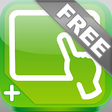
Vijeo Design'Air Plus FREE
Free
Secure Notes Elite: Encrypt Notes & Files AES 256
FreeSimple Markdown
Free
Shipment Volume Calculator
Free
Apache Junction Shop Local
FreeCarnet - Notes app
FreePerkWiz - Get $250 in Rewards New User Bonus Offer
Free
DebtCollectorApp
FreeBlink
FreeScrittor - A simple note app
Free