Android Apps for Screensavers & Wallpaper
Top 3 Screensavers & Wallpaper Apps for Android
More Screensavers & Wallpaper Apps for Android
VMOS Virtual Root Android on Android-Double System
FreeVMOS is an APP software based on Virtual Machine (VM).
AndroidWireShark
FreeAndroidDockWalls - Generate Dock Bar
FreeEnhance Your Android with DockWalls Features
Android
PIN Genie Locker-Screen Lock & Applock
FreeThe most secure lock screen and Applock on Google Play.
AndroidiOS 26 Aesthetic Widgets
FreeAndroidPip-Boy Watchface [+Bonus]
PaidATTENTION. To use this app, follow this instructions: Install Watchmaker app (actually you need the premium version: (). Install this app. Open...
AndroidIOS 26 Launcher
FreeAndroidff pro bio codes - name style
FreeEnhance Your Free Fire Profile Effortlessly
Android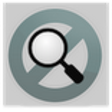
Legacy Launcher
FreeCustomize number of desktop home screens.
Androiddodol Launcher
FreeFind thousands of high quality themes (wallpaper+icons) created by the top designers.
AndroidMicrosoft Launcher
FreePersonalize your Android device to match your style with wallpapers, theme colors, icon packs and more.
AndroidTimeless KWGT
PaidAndroid#mono_
FreeAndroidRingRing
FreeAndroidEarth & Moon in HD Gyro 3D PRO Parallax Wallpaper
PaidVersion 2.4 is here. Featuring much improved graphics and realism. The most realistic interactive 3D Earth Live Wallpaper ever. (trust me...
AndroidOneGlass 8 Color - Icon Pack
PaidStylish Customization with OneGlass 8 Color Icon Pack
AndroidForest HD
PaidA breathtaking forest scene at your fingertips, in true 3-D.
Androidhyperion supreme
PaidThis addon is for hyperion launcher, and will unlock all pro features, as well as all the upcoming features for hyperion...
AndroidctOS UI Full Version
PaidPROMOTIONAL OFFER - Buy any 2 of my themes and get the third theme of your own choice absolutely FREE.
Android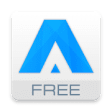
ATV Launcher
FreeATV Launcher (free version) is a new launcher for Android TV set-top boxes, TVs and tablets.
AndroidLive Anime Shimeji Pets
FreeInteractive Anime Pets for Your Screen
AndroidiPhone 14 Theme for Android
FreeAndroidLauncher<3
FreeBase on Google's AOSP project.
AndroidButton Mapper: Remap your keys
FreeButton Mapper makes it easy to map custom actions to your volume buttons, Bixby button or other hardware buttons.
Android
Last Updated
OneUI Fluffy Icons
PaidDockWalls - Generate Dock Bar
FreeOneGlass 8 Color - Icon Pack
Paidff pro bio codes - name style
FreeLive Anime Shimeji Pets
FreeDarkGlass Widgets
PaidSilly Smile Gun Live Wallpaper
FreeMuviz Widgets: Clock Music.
FreeColorOS 16 Launcher
FreePop Neko: Play to Win
FreeFimure Earning App Hint
FreeBorealis - Icon Pack
Paid