Used Classic Menu for Word 2007 for Windows?
Editors’ Review
Classic Menu for Word 2007 recreates the look and feel of Word 2003 in Word 2007. Why would anyone want to do that, especially now that a new version is available in Office 2010? Some users don't want, need, or like change; Word 2003 was more than good enough for them. That's where Classic Menu for Word 2007 comes in. It integrates all the improved functionality of Word 2007 in Word 2003's style and interface, so you can enjoy improved performance with a familiar, comfortable feel--and the productivity that comes with it.
Like most Office add-ins, Classic Menu is a simple affair to install, though you must have Office 2007 on your PC; it's compatible with Windows versions XP to 7, too. Basically, the program adds the old-school menus and toolbars of Word 2003 to the Word 2007 ribbon. You can choose to hide the Word 2007 tabs entirely, for an even more familiar feel. We think it's a good way to transition to Word 2007 to leave the tabs visible, since many users will certainly want to try out the new interface. The Classic Menu Manager, accessible via the Start button, manages properties and settings, though this is a fairly simple-to-use add-in that will pose little challenge to most users' technical abilities. There are few extras, since this software's job is fairly straightforward, but one we liked is the ability to access classic menus via common shortcuts by simply adding an extra Q to the keyboard shortcut sequence.
If you've used one version of a program for years and now face an "improved" version that maybe doesn't change any of tools you actually use, you can have your cake and eat it, too, by simply re-creating your familiar environment without sacrificing the upgrade.
Editors' note: This is a review of the full version of Classic Menu for Word 2007 5.20. The trial version is limited to 15 days.
What’s new in version 7.25
Used Classic Menu for Word 2007 for Windows?
Explore More

TransTools
Free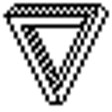
Vox Proxy
Trial version
BaKoMa TeX
Trial versionMyOffice
Free
Batch Word to PNG Converter
Trial version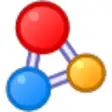
Abex HTML to Excel Converter
Trial versionIntelliEdit
FreeWordware CD Player
Trial versionMagic PDF Stamper
Trial versionEasy PDF Convertor Professional
Trial versionEasy Flowchart
Trial versionSimplify
Trial version