Used Voice Access for Android?
Developer’s Description
Voice Access is an accessibility service that lets you control your device with spoken commands. Voice Access can be useful for people who have difficulty using a touchscreen due to paralysis, tremor, temporary injury, or other reasons.
Voice Access provides voice commands (currently English only) in three categories:
- Basics and navigation from any screen (e.g. "Go back", "Go home")
- Gestures to interact with elements on the current screen (e.g. "Click next", "Scroll down")
- Text editing and dictation (e.g. "Type hello", "Replace coffee with tea")
You can view on-screen help by saying "What can I say?" within Voice Access. You can also see the full list of voice commands by going to Voice Access Settings and selecting "Show all commands."
Steps to turn on Voice Access:
- Go to Settings > Accessibility.
- Select "Voice Access".
- Turn on the switch.
- Complete the setup and tutorial to set up and learn how to use Voice Access.
The tutorial introduces the most common voice commands, such as starting Voice Access, clicking, scrolling, basic text editing, and getting to the "What can I say?" menu.
To use Voice Access completely hands-free, it's necessary to turn on "Ok Google"Â from any screen. Then just say "Ok Google" when you want Voice Access to start listening for commands. You may need to update the Google app to be able to start Voice Access by saying "Ok Google." If you choose not to turn on "Ok Google" from any screen, or if your device does not support it, a blue Voice Access button appears on your screen. You can press the button, then say a voice command. You can also press, hold, and drag the button to move it to a different location on your screen.
To stop Voice Access, say "Stop listening". To turn off Voice Access completely, go to Settings > Accessibility > Voice Access, then turn off the switch.
Explore More

GKM Touch
Paid
Emulator Game Controller Ps2 Ps3 Serie PsP 2019
Free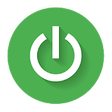
Smart Screen On/Off Auto
FreeIR Universal TV Remote
FreeAirMeasure - Tape Measure & Ruler
FreeVibration Config
Free
inSSIDer Technician
FreeGoogle app for Android TV
FreeInternetGuard Data Saver Firewall
FreeCamStream - Live Camera Stream
Paid
Hibernate - Real Battery Saver
Free
PolyLand VR
Free