Used SMS Application for Windows?
Developer’s Description
Used SMS Application for Windows?
Explore More
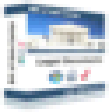
Texas Auto Bill of Sale
Trial versionVermont Personal Property Bill of Sale
Trial version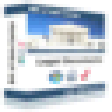
California Boat Bill of Sale
Trial version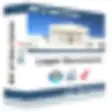
North Carolina Boat Bill of Sale
Trial version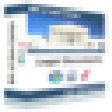
Georgia Boat Bill of Sale
Trial version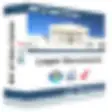
Rhode Island Boat Bill of Sale
Trial version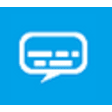
Simple Subtitler for Windows 8
Paid
PDF Document Scanner for Windows 10
FreeEnvarList
FreeSuper Capture
Trial versionMinnesota Eviction Notice
Free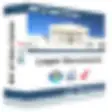
Vermont Auto Bill of Sale
Trial version
