Used RemoteView. for iOS?
Developer’s Description
By Rsupport
Explore More
Judge Score
FreeMac Tools - SmartEAR LITE Sound & Vibration Detection
Free
Radio Cloud Lite
FreeDaylight FREE - Sunrise and Sunset
Free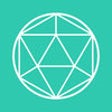
Gama Duo App
Free
HotPaw Basic
Paid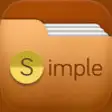
Simple File Manager
FreeiLights Flashlight Free for iPhone 6, 5s, 5c, 5, 4s, & 4, iPad, and iPod - LED Flash Light & Strobe App
Free
Host2Coast - Airport Food Order & Takeout
Free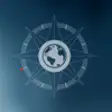
LiveViewGPS
Free
Contact Book
PaidSpartan Tool SparVision 200
Free
