Used Mirror for Amazon Fire TV for iOS?
Developer’s Description
Application to mirror the screen and audio of your iPhone or iPad to an Amazon Fire TV. No wires and no additional hardware needed! You can mirror any app on your iPhone or iPad to your Fire TV.
Before using this application, please go to the Amazon website and install the (free) Mirror Receiver for Fire TV: http://bit.ly/airbeamtv
To mirror video as well as audio, please make sure that you start mirroring when you are IN the app (Photos, YouTube, Facebook etc.) that you want to mirror to your TV.
In using the app, there will be a couple of seconds of latency (usually between 1 and 3). So this mirroring is not suitable for gaming.
However, it is very suitable for watching movies, giving presentations, watching photos, and much more!
How the app works:
1. Make sure that your iPhone or iPad is connected to the same local network as your Fire TV. Don't use multiple VLANs or subnets.
2. Setup Control Centre on your iPhone or iPad to include the "Screen Recording" option. This is how that works:
a. Go to Settings on your iPhone or iPad, then select Control Centre
b. iPhone only: Switch on: Access Within Apps
c. iPhone and iPad: click on Customise Controls
d. "Screen Recording" should be in the list of "Include" options. If it is not, scroll down and find "Screen Recording". Click on the green + sign on the left of Screen Recording, to include it into your Control Centre
3. Launch the Mirror for Fire TV app. It will start looking for your Fire TV(s) on your local network. When a Fire TV is found, please select it.
4. We will start with showing you an instruction video on how to setup Control Centre. If you have done that already, click on Next Step
5. Turn on notifications for this app. We will not spam you, but we will use this to let you know if your TV is working correctly or not. So please, please allow it, otherwise when things don't work as they should, you are left in the dark.
6. Now we will open YouTube on your iPhone or iPad to show you how to use Control Centre to start screen mirroring to your Fire TV. Press "Open in YouTube" to start.
7. After watching the video, try it yourself! Go to the app on your iPhone or iPad that you want to mirror and slide up Control Centre. Force / 3D Touch "Screen Recording" (NOT: Screen Mirroring!). Select Mirror Fire TV to start mirroring.
Limitations and known issues:
1. Audio
- When screen mirroring from Safari, there is no audio.
- When you switch to another app, the audio stops on TV. So, you need to start mirroring after you launched the app that you want mirror on TV.
2. DRM
Some apps don't allow screen mirroring. For instance Netflix: when you start screen mirroring when running the Netflix app on your iPhone or iPad, the TV screen will turn black. This is a choice that Netflix made, there is nothing that we can do about that.
Support:
If you have questions or would like to provide feedback, please send us an e-mail or chat with us on our Facebook page.
When you like the app, please don't forget to give it a positive rating! Thanks in advance from the AirBeamTV development team!
Please give us feedback by mailing to info@airbeam.tv
Used Mirror for Amazon Fire TV for iOS?
Explore More

Sponsored
Adobe Illustrator
FreeEtchings
PaidLight Meter Free
Free
IOT BELL
Free
Vivi - Tap Video Capture
FreeThe Photo Guide
PaidBubble+ Add Speech Captions & Quotes to Photos
Paid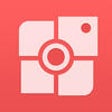
Collage Maker-Photo Collage Maker
Free
My Secret Photos
Free
MT Player HD
Free
Insta Pic Collage
Free
Pictovid - Convert your pictures into video or animated image
Paid