Used GiMeSpace Power Control for Windows?
Developer’s Description
By GiMeSpace
Used GiMeSpace Power Control for Windows?
Explore More

Media Tools Wipe
Trial version
Windows 7 Client Software Logo Toolkit (32-bit)
Free
MultiMon
Trial version(080718)RTL8187SE_WindowsDriver_5_6.9067.0710.2008_ISS_1.00.0035_Logo.zip
FreeHAMR 5600 Modem
Free2003 World Almanac - Sports Bundle
PaidWireless Intermediate Driver
Free
Update for Windows Vista (KB933824)
Free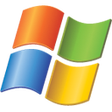
Update for Windows Vista for x64-based Systems (KB931174)
Free
Update for Windows Mail Junk E-mail Filter (KB905866)
Free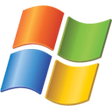
Update for Windows Vista (KB932649)
Freepsc4200_usb_jpn.exe
Free