Capture View for Windows
- By GXDevelopoment
- Trial version
- User Rating
Used Capture View for Windows?
Editors’ Review
A good screen capture tool is pretty much an essential Windows accessory, and Microsoft's built-in Snipping Tool does a pretty good job, though it's a bit basic and also awkward to use at times. Capture View from GXDevelopment is indeed a good screen capture tool that can also capture directory contents, menus, pop-ups, and even running applications whether they're shown, hidden, or minimized. It has some useful extras, such as a timer delay feature and a suite of frequently used image-editing tools like cropping, resizing, and watermarking tools and grayscale conversion. To top it off, it's free.
We installed Capture View and clicked its desktop shortcut. The program opened with a Windows-style interface with a transparent main view, showing what was behind it, and an Aero-style toolbar with a mixed suite of unique icons and drop-down file menus. We dragged the boundary of the Capture View window over our desktop background picture and clicked Capture, which triggered a camera shutter sound. We saved the image to the desktop and opened it: a perfect copy of the capture field. Next we clicked Type/Desktop Capture and clicked Capture again. The program captured our entire wide-screen desktop, not just the visible portion. Next we clicked Application Capture, chose Normal Method (you can specify methods, too) and selected our Outlook Inbox from a drop-down list of running applications. Capture View recorded an image of our entire Inbox, even though Outlook was minimized to the desktop; that's pretty cool, and something the Snipping Tool can't do. Capture View's Directory Capture setting took a snapshot of a directory without opening it, too. The transparency and color options worked well, and having basic image-editing tools instantly accessible through the toolbar saves tons of time over opening an outside photo editor or graphics tool.
Capture View is the most versatile and capable screen capture tool we've ever used. The fact that it's free makes it a no-brainer; it blows the competition off the screen.
What’s new in version 6.2
Capture View for Windows
- By GXDevelopoment
- Trial version
- User Rating
Used Capture View for Windows?
Explore More
Sponsored
Adobe Photoshop 7.0.1 Update
Free
SolidView Lite
Free
Face Control plug-in
Free
Label Maker Plus
Trial versionManga Studio Debut Windows
Trial version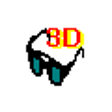
StereoPhoto Maker
Free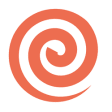
PDF Candy
Trial version
Artec Studio
Trial version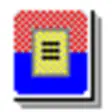
Greeting Card Designer
Trial version
Print to PDF Toolkit Pro
Trial version
Drawtify
Trial version
PDF Password Protect Free
Free