My Screen Capture for Windows
Key Details of My Screen Capture
- Capture screenshots of your desktop screen.
- Last updated on 9/26/2018
- There have been 4 updates
Editors' Review
The Windows Snipping Tool does a decent job, if you have it and if you only need it now and then. But suppose you don't have the Snipping Tool, or require more than it offers? Screen capture tools come in so many varieties that some of them actually cost money (most don't) so you have plenty to choose from, if (like us) you want something a little more capable or intuitive. My Portable Software's My Screen Capture is as good an example as any we've tried. This tool is lightweight; at only 82KB, it's smaller than many of the images it captures. It's completely portable, so it runs on any compatible PC without having to be installed, though you can easily set it to run when Windows starts, if you want it to. It saves screenshots to the Clipboard or a folder, or both, as either PNG or JPG files. Better yet, it's free.
We extracted and saved My Portable Screensaver's program folder and clicked the executable file to open the program in the system tray. Clicking the program's icon opens the semitransparent green selection window. We simply had to drag the box into place and into shape -- the size is shown in pixels -- and press the camera icon to save the selected area to the Windows Clipboard or to a folder inside My Portable Screensaver's program folder. Clicking a small arrow closed the selection screen. The process is much quicker and more intuitive than opening the Snipping Tool. Right-clicking My Portable Screensaver's tray icon opens the program's menu, where we selected image type (the default is PNG; we chose JPG) and whether to save images to the Clipboard, to a file, or both, as well as other options such as Autostart and deleting saved images. After we'd saved a few screen grabs, we clicked Browse Screenshot Directory on the program's menu to view our handiwork.
We like My Screen Capture and suggest customizing your system tray settings to show its icon all the time. Some tools may offer more, but this one is just fine as is.
Explore More
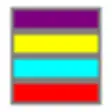
NAS Data Recovery
Trial version
Curtain Creator
Trial version20080414143711265_WLAN_Driver_7.3.1.109.zip
FreePEChecksum (64-bit)
Free3c562x.exe
Free
RepriseAssistant
Trial version
AVR Loader
FreeStreamInfo Shell Extension
Free
Molten Synchro
Free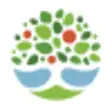
Riverview Gardens Volunteer Management
Free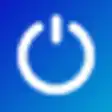
Home Controller
Trial version
Beerology
Free